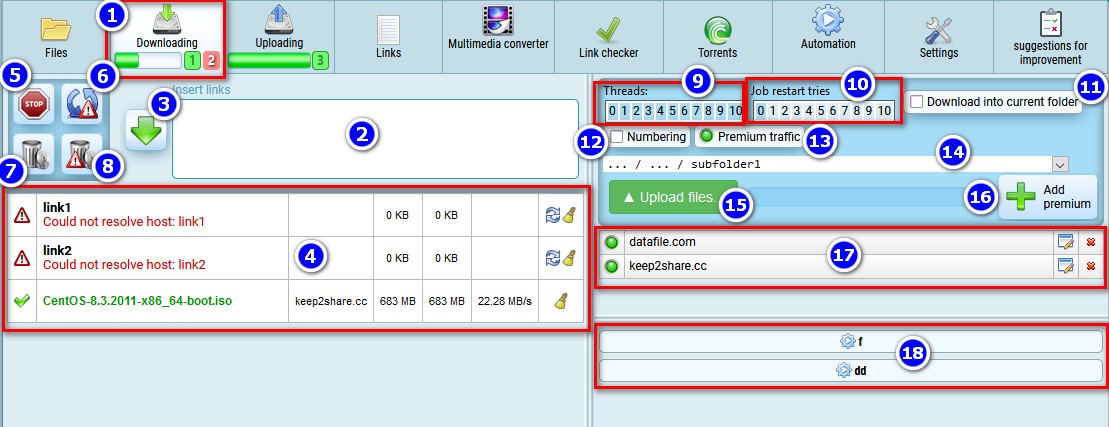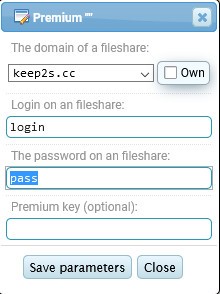Downloading files from file sharing sites
Service allows you to download both from your own premium accounts from file sharing, and using the "premium traffic" (downloading will be made using external services also known as "direct links generators").
I would like to draw the attention of the owners of file sharing sites. The service is not intended for wide usage on the Internet. It is used by a closed group of posters who create content and upload it to file sharing sites, including yours. So do not worry about the alleged "losses" from "premium traffic". It is used not by potential buyers, but by your own webmasters, who upload files to you and bring you income. This is done for their convenience. It's not just another debrid service, and it was never publicly advertised for that purpose, it's a reupload service in the first place. Let's build partnerships.
- Click the "Download" tab
- Insert links in the window
- Click the download button
- The progress of the download will be displayed in this window
- Button to stop all active and waiting tasks
- Button to force restart of all tasks with error
- Button for clearing all successful tasks
- Button for cleaning all tasks with error
- Here you can set the number of simultaneously running downloading tasks
- Here you can set the number of attempts to restart an error download
- The switch allows you to always download to the current folder (where you are on the file list page), otherwise you can specify the folder you want to download in (14)
- The switch allows you to number the downloaded files immediately after downloading. The serial number of the file in the list of running links will be added to the end of the file name, useful when adding several links at once for quick finding by number.
When downloading multi-volume archive parts, it is desirable to disable numbering, as the archiver will need all the volumes of the archive to be under the same name when unpacking them later. Because of the numbering it will not be able to find all parts of the archive and you will have to manually rename the volumes and remove the numbering.
- The switch allows you to disable "premium traffic" and download links using only your personal premium file sharing accounts.
- Allows you to select a folder for downloading files
- Button for quick downloads from your computer
Downloads of files up to 5000 Mb are supported. Download resume is not supported, so when the Internet connection is not stable, it is preferable to connect via FTP to the service to transfer files.
- Button to add premium file sharing account, to download using it.
- Choose the desired domain of the fileshare
- Enter login and password
- Enter premium key (if the fileshare allows you to download immediately by premium key), otherwise leave this field blank
It supports downloading FTP links that require authorization to download. To do this, click on the switch "OWN" and enter the desired FTP domain, login and password to download links from it.
- A list of your premium accounts. By clicking on the circle to the left of the account, you can disable it, then it will not be downloaded, it will be skipped. In the switched off condition the circle will be red, otherwise it will be green.
- Buttons for quick launch of automation plans that will run with links inserted in the field (2)