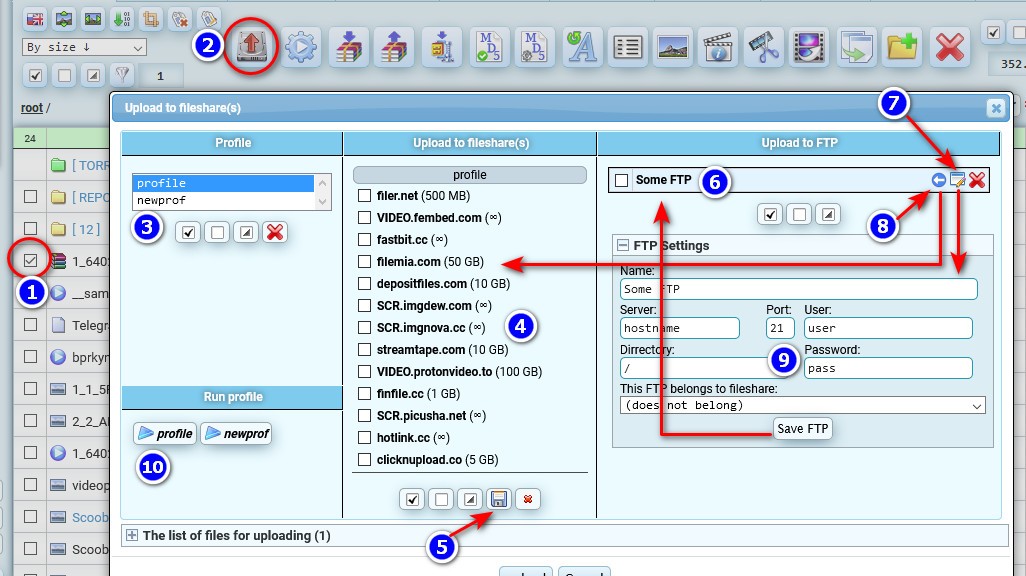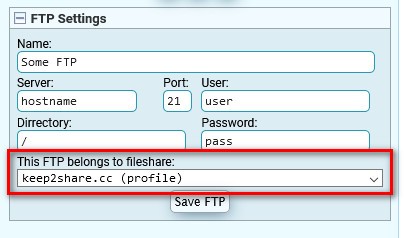Uploading files to file sharing sites
- Select the files to upload
- Press upload button
- Choose the profile you want with your set of file shares.
- Choose shares for uploading
- When you choose what shares you need, then by clicking this button you can copy them all to a separate new profile
- Here you can choose a list of FTP accounts to upload
- By clicking on the edit button the parameters of that FTP connection will be displayed below for editing
- The arrow button allows you to move the FTP account to the list of upload shares (for convenience)
- This is the window with settings for FTP, by clicking on "save FTP", this account will be added (or updated) to the FTP accounts table above (6)
- These are quick-start buttons to unload all the shares in your profile. Instead of selecting a profile & selecting all shares in it, you can just click here on the button with the name of the profile and it will immediately start uploading to all shares from this profile.
Getting links after uploading to FTP
At the moment, keep2share.cc and datafile.com support the function of getting links after uploading to FTP.
To do this, you must first add a filesharing account on the "settings" page, and then in the upload files window when you add an FTP account, select the desired filesharing account from the list