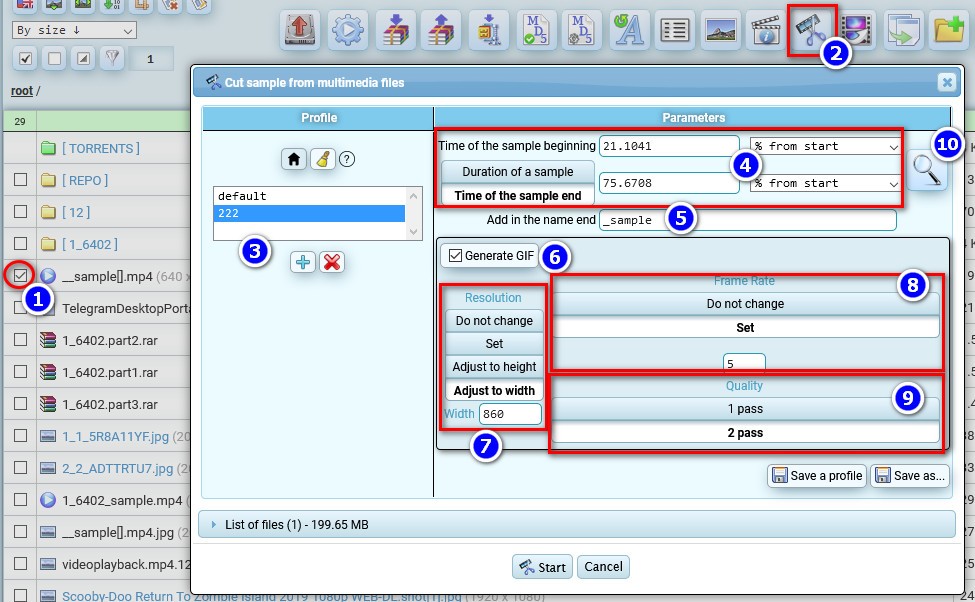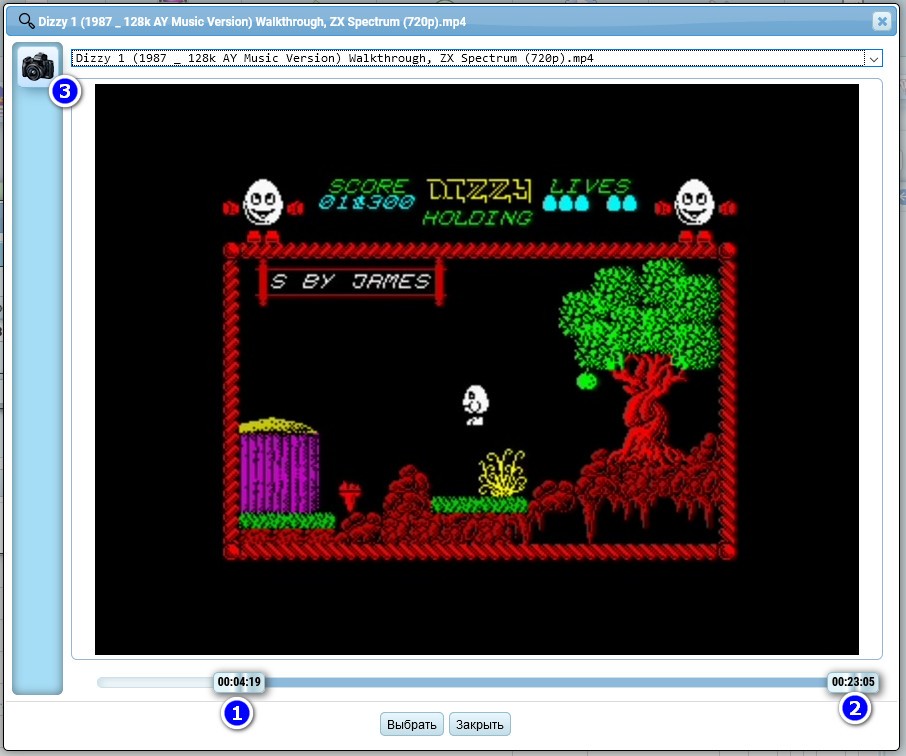Cropping a multimedia file
Let's say you have a video or audio file and you need to cut a small piece as a sample, or you need to split the video into several parts. There is a special tool for this purpose.
- Select files to crop
- Press the crop media button
- Select the desired profile
- Set the time interval for the start and end of the cut sample.
- The trimmed file will be created with a name with this text at the end
- You can create an animated GIF from the original video file
- GIF file resolution options
- The frame rate of the GIF file
- Two passes of encoding will take twice as long, but the visual quality of the GIF will be higher.
- You can use the timeline slider to select the start and end frame by frame for the cut clip (see below)
If you click on button 10, it opens a window for selecting the beginning 1 and the end 2 of the clip you want to cut, you can visually define timestamps, and button 3 saves the current screenshot in the root folder.