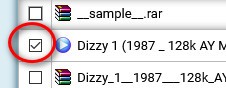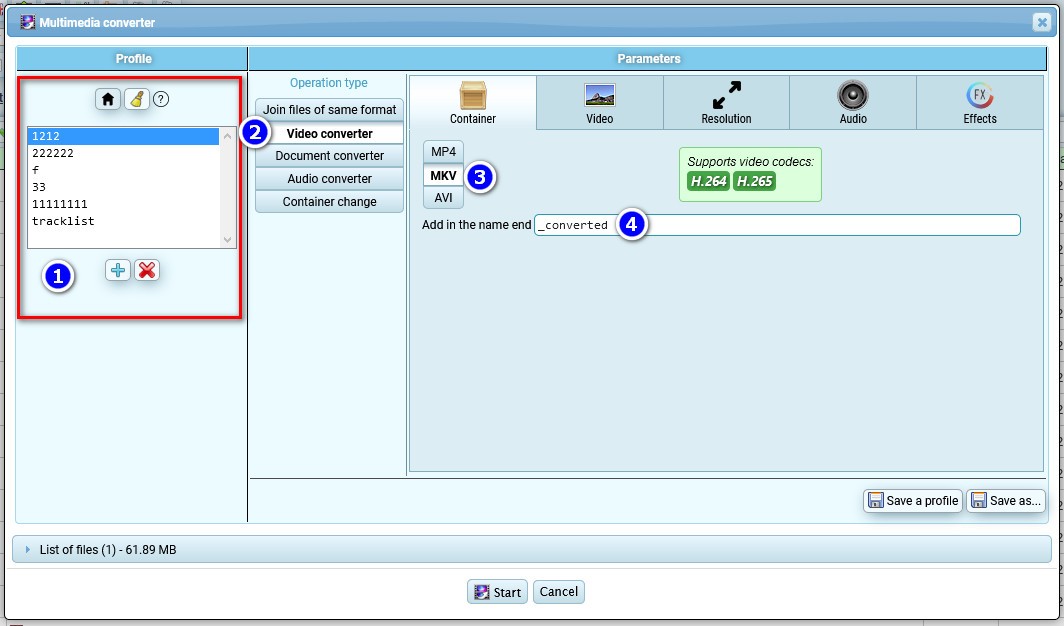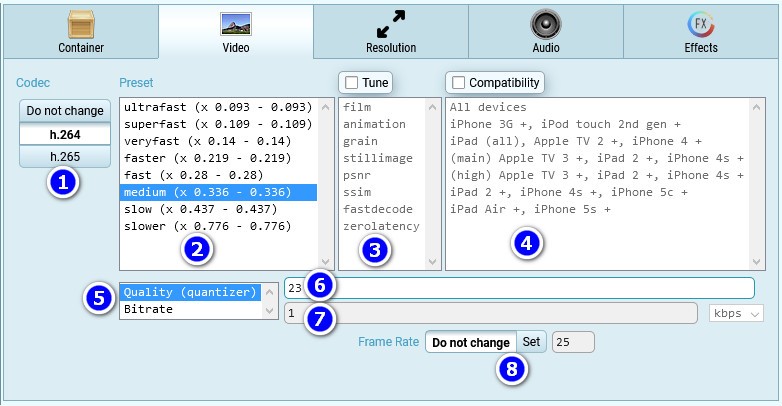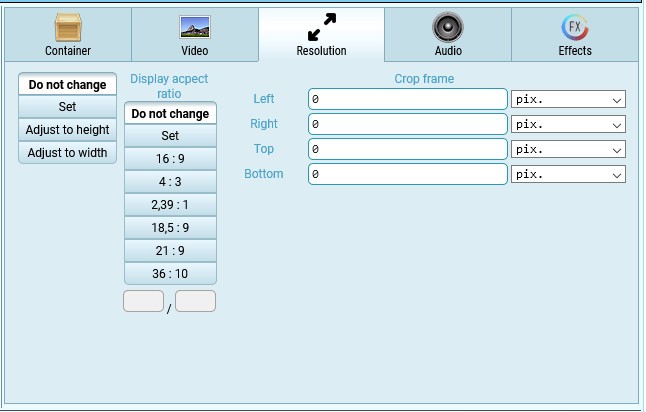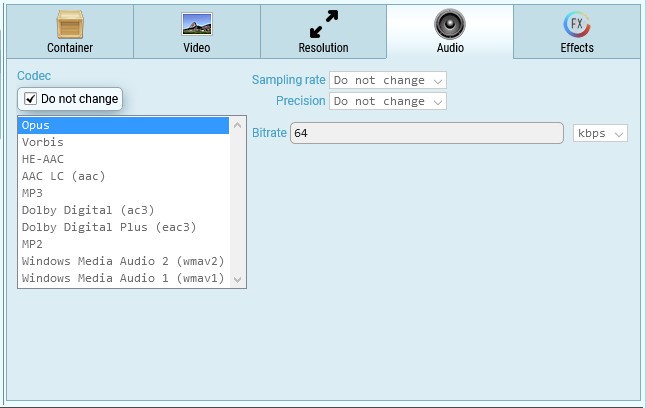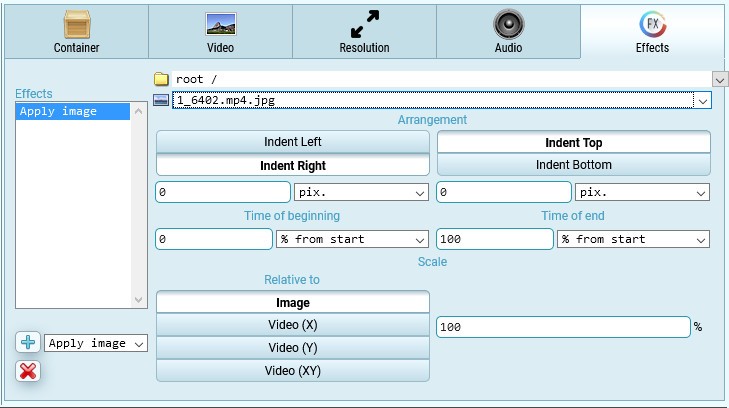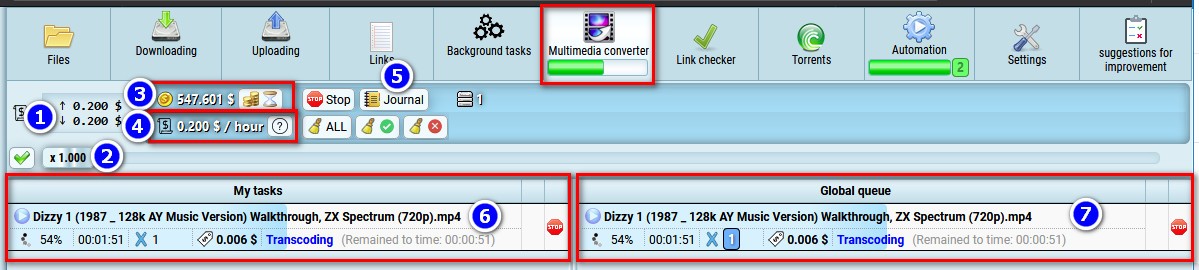Video converter
The cost of video conversion is measured in the time it takes the service to convert. The current cost is $0.2 per conversion hour. Conversion time has nothing to do with the duration of the video itself. It depends on encoding time only. The stronger compression ratio is, the longer encoding process will take and vice versa.
- Select video files
- Press the multimedia converter button
- select the desired profile or create a new one
- Select the "video converter" option
- Choose target video container, MP4 / MVK / AVI
- New video file will be created with this text at the end
- Video codec
- A preset that affects the encoding time. The coefficient indicates how long it will take to encode relative to the actual duration of the video. For example, if video is 1 hour long and the coefficient is 0.776, then it will take approximately 1 x 0.776 = 0.776 hours to encode.
- Special settings for different video types (optional)
- Allows compatibility with specified devices to be enforced
- The visual quality of the picture can be specified through quantizer or through bitrate. The smaller the number, the better the visual quality of the picture, but the bigger the final size of the video file and vice versa.
- By default the quantizer is set to 23, a balance between visual quality and file size. Allows you to get a constant picture quality.
- Bitrate limits the data size for video streams (not related to picture quality), so the higher limit you set, the better picture quality you get by increasing file size. Allows you to get a stable file size, regardless of the quality of the picture, it can be different throughout the video.
- Allows you to set the desired frame rate for the video, or leave it as is.
Frame resolution settings
Audio settings
Overlaying images on video
Viewing video conversion progress
Click the "media converter" tab
- Since all videos go into the shared conversion queue, you may find yourself in a situation where you need to transcode a video urgently, but the queue is full for a long time in advance. In this case you can raise the upper limit of the cost per conversion hour. As soon as the active task completes, the video with the highest maximal cost will be selected from the queue. And if there are no other videos with an even higher upper cost bar, the selected video will be transcoded with a price of 1 cent more than the video in the queue that has a lower cost (to avoid you overspending). If there are no competing videos in the queue, the maximum price bar will be ignored and the video will be converted at the minimum price.
- Slider that allows you to adjust the upper limit of conversion price
- Balance available to use for conversion. By clicking the purchase button, you can transfer the remaining paid time of the service to the balance of the video converter.
- The current conversion rate per hour.
- Journal with the history of all conversion operations
- List of your currently running tasks for video conversion
- Common list of tasks for video conversion for all users of the service