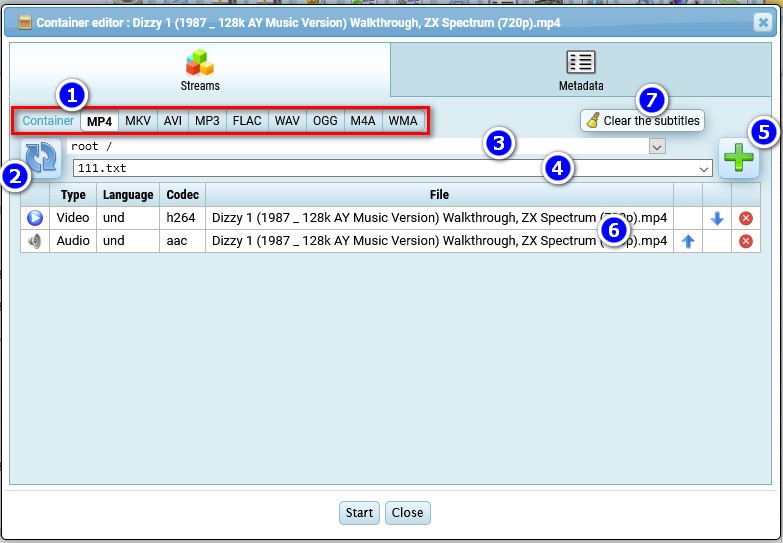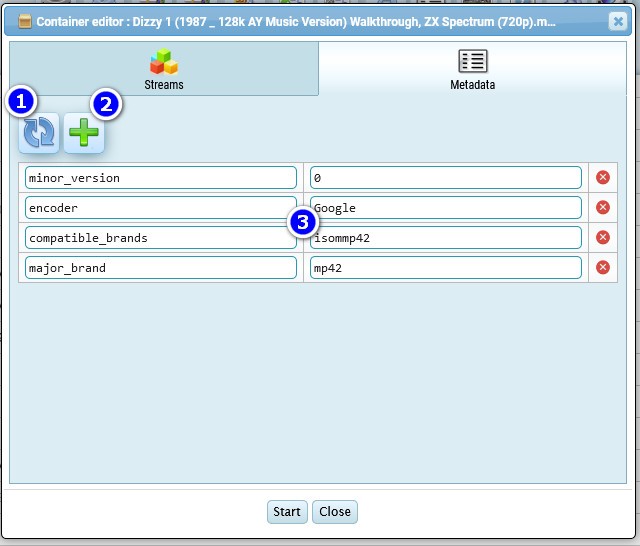Editing streams and meta tags in the media container
In the file list on the right side of the video files there is a button to edit streams and container meta tags.
- You can change the container type (not all video codecs are supported by all containers, there are limitations)
- The refresh button of the streams list, reads streams from the source video and displays them as a list below. Streams are tracks. They can be video, audio, image, subtitle and other supported types.
- Select the folder where the stream file you want to add to the list is located
- Selection of the stream file you are going to add to the container list
- Button for adding a new selected stream from the file
- Streams list
- Button to quickly delete all the streams with subtitles from the list.
If you switch to the "metadata" tab you can edit the meta tags contained in the media container